
 |
.rtfThis section describes the structure of an aleppo rich-text source file. In particular, it covers the different styles that can be used in the source rich-text file, and how they map text into each element of the final help database.
Section Contents
A .rtf source file for EPOC help must have the following structure:
Comment style can be used anywhere within the source file to indicate author, date, or other such notes which should not be converted into the target format.
The main elements in a topic are
The paragraph styles provided by the epochelp template, and recognised by aleppo, are documented below.
|
Style |
Keyboard Shortcut |
Description |
|
Heading 1 |
ctrl+alt+1 |
application name |
|
Heading 2 |
ctrl+alt+2 |
topic title |
|
Synonyms |
ctrl+shift+S |
words in this paragraph form a synonym list |
|
Hypertext Anchor |
cntl+shift+A |
hypertext anchor name |
|
Normal |
ctrl+shift+N |
normal body text |
|
List Bullet |
|
bulleted list item |
|
List Number |
|
auto-numbered list item |
|
List Manual |
|
manually-numbered list item |
|
List Continue |
|
continuation paragraph for a list item |
|
List Bullet 2 |
|
second-level bulleted list item |
|
List Number 2 |
|
second-level auto-numbered list item |
|
List Manual 2 |
|
second-level manually-numbered list |
|
List Continue 2 |
|
continuation paragraph for a second-level list item |
|
Definition Term |
|
an item to be defined |
|
Definition Definition |
|
defines an item |
|
Tip |
ctrl+shift+T |
a tip |
|
Note |
ctrl+shift+O |
a note; perhaps a warning |
|
Important |
ctrl+shift+I |
important information; warning which must be heeded |
|
Comment |
|
notes that the author wishes to leave in the file — ignored by |
Apart from the names of these paragraph styles, no paragraph formatting information is conveyed from an RTF source document by aleppo.
The character styles provided by the epochelp template, and recognised by aleppo, are documented below.
|
App Text |
ctrl+shift+P |
Application text, used for text on menus, dialogs, buttons, application views |
|
Key Name |
ctrl+shift+K |
Used for keys which must be pressed by the user. This is not for entire strings entered by the user: see App Text for that. |
|
Graphic Link |
ctrl+shift+G |
contains a directive which will be replaced by a graphic in the help database |
Apart from the names of these character styles, and manually-applied bold, italic, subscript and superscript attributes, no character formatting information is conveyed by aleppo from an RTF source document.
Aleppo supports the following kinds of list
|
auto-bulleted |
a suitable bullet character, e.g. blob or dash, picks out the head paragraph in each list item |
|
auto-numbered |
an auto-generated number, and optional punctuation, picks out the head paragraph in each list item |
|
manually numbered |
a manually entered number picks out the head paragraph in each list item |
|
definition |
a special kind of list used for a series of terms and their definitions |
Auto-bulleted and auto-numbered lists are supported directly by Microsoft Word, and RTF. Use the List Bullet and List Number styles for the head paragraphs of each item. Word and aleppo choose the bullet type for you, and in the case of auto-numbered lists, manages the sequencing. This makes it easy to produce consistent and correct lists.
An item in an auto-bulleted list may have continuation paragraphs, in List Continue style, or nested lists, in one of the List ... 2 styles. This is not possible in Word, because the numbering on the head paragraphs is lost.
Aleppo also supports manually numbered lists. To enter a head paragraph in a manually numbered list, use the paragraph style List Manual; type the number, a tab, and then the text of the paragraph. Type the number in Roman format only, and do not type any punctuation: aleppo will generate the correct numbering and punctuation.
A definition list is used when a number of items need to be defined or explained. It is like a two-column table. The first column is a sequence of terms to be defined; the second is a sequence of definitions. The terms are quite short, and cannot be more than a single paragraph. The definitions are potentially long, containing multiple paragraphs. The table of list types above, for instance, would be a natural use of a definition list.
To enter a definition list, use paragraphs with style sequences of the form
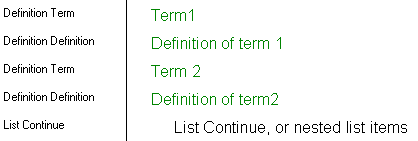
A hypertext anchor may be defined by marking text below the topic heading in Hypertext Anchor style. The anchor can then be used by the order file to define the display order of the topic in the final database, see Order files. A hypertext anchor need not be defined, and if defined need not be used.
Topics for which it would be appropriate to have a hypertext anchor are those which it would be natural for a user to browse first, e.g. for quick start sections.
Section Contents
Graphics are indicated, in the RTF source, by a directive in Graphic Link character style. The directive is used to locate a graphic. The graphic will appear like a single, potentially large, character in the help database.
The form of the graphic link directive is illustrated in the following sentence: press archive=eikon name=darrow to scroll down. The directive specifies an archive, and a name.
The content of a Graphic Link directive is not subject to localisation.
For the EPOC help database, the archive refers to an EPOC multi-bitmap file, and the name refers to the name of a bitmap within it. The name must be looked up in a .mbg. The algorithm used is as follows:
\archive.mbm, with its associated graphics-directory\archive.mbg header file.mbg header file, and used to determine the index of the bitmap.mbm to extract the bitmap dataIf the relevant archive and name cannot be found in this way, another check is made:
\archive\.mbm in that directory: graphics-directory\archive\name.mbm.mbm is usedThe graphics-directory is specified in the aleppo project file: see Project files.
More than one graphics directory may be specified in the project file: each one is searched for the graphic in turn.
HTML requires JPEG files. These are generated by aleppo from .mbm files, as required. The .mbm bitmaps are found in the same way as for EPOC help databases.
|
|